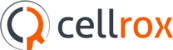What is mobile virtualization?
Virtualization allows you to turn a single physical mobile device into multiple logical mobile environments. Each environment (a.k.a. VMI) is completely isolated, fully independent and runs within its own namespace. Cellrox Mobile Virtualization was designed from the ground up for mobile devices with minimal overhead, superior user experience and no impact on device performance.
What can I do with it?
There are different potential uses for Mobile Virtualization. If you own two mobile devices, our solution could potentially allow you to converge two into one. You could modify one instance while keeping the other one in tack. How about installing apps from unknown sources on one instance while not taking any risk with the other instance?
You could probably think of many other uses yourself…
How does it work?
Our Thinvisor is a lightweight mobile virtualization layer residing within the OS kernel. The Thinvisor ensures that the Virtual Mobile Instances are independent and isolated from one another. In essence, the Thinvisor acts as a multiplexer allowing access between apps on the foreground virtual instance and the device hardware while handling requests from the background virtual instance without involving the device hardware. Each VMI operates and functions as a full standalone Android environment. The Thinvisor, acting as an abstraction layer, provides each VMI a full view of the device hardware while preventing it from gaining full control.
Availability on other platforms?
Cellrox is actively working with leading OEMs to include our solutions in both their current and future device models. We will notify our freemium edition users and extended community as soon as new models become available. stay tuned...
What should I expect from the limited freemium edition?
After downloading and installing our freemium edition, you will end up with a Nexus 6 with two Virtual Mobile Instances. Each one of the VMIs is a fully functional Android environment supporting all native applications. You’ll be able to leverage each VMI the same way you handle two distinct physical smartphones or tablets. More importantly, our freemium edition should not impact your device performance, battery usage and overall experience while gaining all the benefits associated with Mobile Virtualization.
How do I install it on my mobile device?
The process of installing Cellrox freemium edition on your mobile device involves a few simple steps to download the system image and flash it onto your device. Simply follow the instructions for Nexus 5 installation or Nexus 6 installation.
How do I install Google Apps and Play Store?
Google Apps are proprietary applications from Google, such as Play Store, Gmail, Maps, etc, that come pre-installed with most Android devices. Due to licensing restrictions, these apps cannot be installed on the freemium edition. If you wish to evaluate Cellrox Mobile Virtualization platform with Google apps, please send us a mail at info@cellrox.com.
Where can I provide feedback or report an issue?
We'd love to hear from you if you have suggestions on how we can improve the freemium edition or if you spot something that is not working. If you experience any issues or want to share with us your feedback, send us a mail at info@cellrox.com.
How do I restore my device to its original state?
If you would like to revert back to factory settings and completely restore your mobile device to its state before installing our freemium edition, you can flash the device with Android’s factory image. To do so, simply follow the official flashing instructions for your device.
Caution: Flashing a new system image deletes all user data. Be certain to first backup any personal data such as photos.
What is the difference between foreground and background instances?
Much like users normally interact with a single foreground application and may receive notifications from background applications, Cellrox Mobile Virtualization experience consists of a foreground VMI, where the user interacts, and a background VMI that may deliver notifications to the user.
How do I know which VMI is currently in the foreground?
The freemium edition provides clear indication of the current foreground VMI, and shows the status of the background VMI.
For Nexus 6 you shall find the indication in a unique notification in the Android notification drawer. The first VMI is indicated by an orange home icon. The second VMI is indicated by a blue briefcase icon.
For Nexus 5 you shall find the indication in a unique area of Android's status bar. The main status bar area is colored with the foreground VMIs matching color (Orange for 1st VMI and Blue for 2nd VMI). Additionally, the matching icon is found on the right hand side of the status bar (Home icon for 1st VMI and Briefcase icon for 2nd VMI).
You may also find it useful to configure different wallpapers for each VMI, to produce a clear visual indication of the current foreground persona.
How do I switch between Virtual Instances?
Switching between VMIs is as easy as switching between applications. You may switch between VMIs by using either of the following methods:
For Nexus 6- tap the icon of the background VMI- the icon that does not appear selected.
For Nexus 5- tap the left hand corner of the status bar on the icon of the background VMI.
Tap twice (double-tap) the Android’s home button.